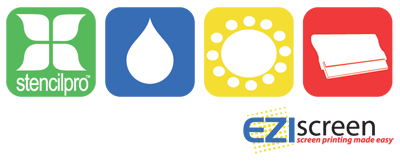Printing 'off contact' by elevating the screen
Off contact printing is known by many names both in the screen printing trade and by beginners - snap printing, elevated printing, high printing and raised printing are the most common.
EZIscreen help and support is available for this application:
Why do we print off contact?
Adjusting after you have started printing
Why do we print 'off contact'?
When the ink can not be absorbed or penetrate the surface you wish to print, you can not lay your screen directly onto the surface to be printed or the design will blur/ smudge when printed.
The screen must be raised above the item to be printed by approx. 5-7mm, to create an 'off contact' style of printing. After your squeegee passes over the design area, and the ink is printed onto your item, the screen 'snaps' back upwards and the ink is left sitting on top of the item.
Important note on screen size
As the screen is elevated and must travel down to the item, there is a limitation on the size of your design in relation to the overall size of the screen - you can not print to the edges of the screen as with fabric printing.
With the extreme edges of the screen unusable the general rule is to have your design one third the size of your screen. This rule however is a guide only, as sizes printed are normally bigger than that suggested below:
S-9100 Small Plastic Frame - Design size 40 x 60mm
S-9101 Large Plastic Frame - Design size 60 x 80mm
S-9102 Small Metal Frame - Design size 100 x 160mm
S-9103 Large Metal Frame - Design size 150 x 300mm
Example: To print a CD-ROM an A3 Metal Frame (S-9103) is used
You should use a screen printing jig to print your design
Printing 'off contact' is an advanced application, however with the right equipment the task is made very simple and actually no harder than fabric printing.
The best thing you can do is forget printing by sight/ hand registration and invest in a screen printing jig:
Essential for correct height adjustment
Provides registration
Correct height
The aim is to elevate the screen above the item to a point just before the edges of the design can not be pressed down onto the item without stretching the screen.
 |
1. Place a copy of your original artwork onto the jig and create two alignment guides for the item. |
 |
2. Insert height adjusters into the hinge of the jig. |
 |
3. Press down gently on the top of the screen on your screen to check the height. |
 |
4. If required, increase the height slightly by adding another layer of plastic height adjusters. |
 |
5. Test the height again and make adjustment if required. |
Hint: After you have printed off contact a few times, judging the height is very fast, however if you are a beginner don't stress out, just try a few 'dry' prints with your squeegee first to check the height. You are looking for a clean contact with the edges of the design without having to press too hard.
When the screen is too low
You will know very quickly as your prints will be:
1. Blurred or smudged: As the ink is printed the screen has not lifted and moves (the most minor vibration will cause a blur)
2. Printed item sticking to the back of the screen: Firstly check the base of the jig has not lost its adhesive - if so put on more Table Adhesive and try another print. If the screen is too low the ink does not print and stays in the screen to which the item will stick.
Adjusting after you have started to print
If you perform your first print and find the item blurred or sticking (because the screen is too low), then you have two options:
1. Recommended option - Remove your screen completely and wash down under cold water to remove all the ink and clean the screen (so you don't have any printing problems). Return the dried screen back to the jig and increase the height.
By washing out you will have a much better view through your screen of the item below for registration and this also stops any problems with the screen drying.
2. Quickly loosen the jig hinges and insert another layer of Plastic Height Adjusters under the frame (or more if required). Insert the frame and align over the item, however this is now more difficult as the ink will leave a mark on the screen making vision of the item underneath harder. Once registered commence printing again.
If you are too slow then the ink may dry in the screen and you will have to wash out anyway.
Re-registration using this process is more difficult.